Have you ever wondered how to convert your Shopify store into a mobile app? With the rise of mobile usage, it’s becoming increasingly important to have a presence on both desktop and mobile devices. In this blog post, we’ll guide you through the steps of converting your Shopify store to app with ease. Whether you’re looking for more ways to reach customers or simply want to improve their shopping experience, creating a mobile app is a smart move. So let’s get started!
Choose the right Shopify App Builder
Choosing the right Shopify app builder is crucial to convert your store into a mobile app. There are many options available, each with its own unique features and capabilities. Before deciding on an app builder, it’s important to consider what you want your app to accomplish.
Firstly, you should check if the app builder supports all of the features you require for your business needs. Secondly, consider whether or not the platform provides customization options and templates that fit in with your brand identity. Thirdly, look at any reviews or case studies from other businesses who have used their services before making a decision.
Additionally, ensure that the pricing model works for your budget; some platforms charge per download while others may offer monthly subscription packages. Make sure that there is ongoing support available in case any issues arise during development or after launch.
By taking these factors into account when choosing an app builder for converting your Shopify store to an app will help ensure success and maximum ROI for this investment.
Optimize your site for mobile
Optimizing your Shopify store for mobile devices is crucial before converting it into an app. With more and more people relying on their smartphones to shop online, having a mobile-friendly website is no longer an option but a necessity.
Firstly, choose a responsive theme that adjusts to the screen size of any device. A responsive design ensures that all elements fit comfortably on the screen without compromising functionality or user experience.
Secondly, streamline your content by keeping it concise and organized. Long paragraphs can be overwhelming for users viewing your site on smaller screens. Simplify navigation by using clear headings and subheadings that are easy to read.
Thirdly, optimize images for mobile devices as large file sizes can lead to slow load times, frustrating users who may leave your site altogether. Compressing images will help improve page load speeds which are important factors in Google’s ranking algorithm.
Test everything thoroughly across different devices, browsers and operating systems so you can ensure consistency in user experience regardless of how they access your site.
By taking these steps to optimize your Shopify store for mobile devices you’ll be providing visitors with the best possible shopping experience which helps drive sales conversion rates up!
Sign into MobiLoud and insert your site’s URL
Now that you have optimized your Shopify store for mobile and selected the right app builder, it’s time to sign into MobiLoud. This step is crucial as MobiLoud will help you convert your website into a progressive web app (PWA) or native app seamlessly.
To get started, go to the MobiLoud website and create an account if you haven’t already. Once you’ve filled in all necessary information, log in to your account and navigate over to the “My Sites” tab.
Here’s where things get exciting – insert the URL of your Shopify store! Make sure that it’s correct before proceeding. After submitting your URL, MobiLoud will automatically analyze and process the data from your website so that it can be converted into an engaging mobile app interface.
Once this process is complete, take some time setting up UI elements such as logos, colors, fonts, buttons etc. This ensures continuity with branding across platforms i.e., desktop site vs mobile application experience.
Signing onto MobiLoud makes converting Shopify stores into apps easy-peasy!
Add mobile app UI elements
Adding mobile app UI elements is an important step in converting your Shopify store to a mobile app. The user interface (UI) of your app should be simple, intuitive and visually appealing to attract users.
Start by selecting the color scheme for your app that complements your brand identity. Use high-quality images that are optimized for mobile devices and ensure that they load quickly.
Next, add navigation menus, buttons, and icons to make it easier for users to navigate through different sections of the app. Place them strategically so that they are easily accessible from any screen.
Consider adding search functionality within the app so users can easily find what they’re looking for. Also, provide clear calls-to-action on each page to encourage users to complete desired actions such as making a purchase or subscribing to a newsletter.
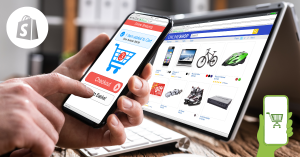 Test the performance of your UI elements across different devices and operating systems to ensure optimal user experience. With well-designed UI elements added into your Shopify store’s mobile application you’ll be able get better engagement with customers leading potentially higher sales conversion rates!
Test the performance of your UI elements across different devices and operating systems to ensure optimal user experience. With well-designed UI elements added into your Shopify store’s mobile application you’ll be able get better engagement with customers leading potentially higher sales conversion rates!
Set up push notifications
Setting up push notifications is an essential step in converting your Shopify store to an app. Push notifications are alerts that appear on a user’s device, informing them of new content or updates from your store.
To set up push notifications, you need to choose a reliable and efficient notification service provider. You can select from various providers such as OneSignal, Firebase Cloud Messaging (FCM), or Amazon SNS.
Once you’ve selected the right provider for your app, integrate it into your Shopify store by following the instructions provided. This will enable you to send personalized push notifications based on user behavior and preferences.
After integrating the notification provider with your Shopify store, configure the types of events that will trigger a push notification. For example, sending notifications when users add items to their cart or when they receive discounts can help increase conversions and customer engagement.
It’s important to note that while setting up push notifications is crucial for mobile apps’ success, it’s also vital not to overdo it. Bombarding users with too many messages can be annoying and cause them to uninstall the app.
Setting up push notifications requires careful consideration of factors like selecting the right notification service provider and configuring message triggers appropriately so that they don’t become irritating but instead serve customers better by providing relevant information about updates in products/services offered in-store via mobile devices using Apps developed through eCommerce platforms such as Shopify
Finish configuring your app and test
Once you’ve added all the necessary UI elements and set up push notifications for your Shopify app, it’s time to finish configuring it and give it a test run.
Firstly, ensure that all the information on your app is up-to-date. This includes updating images, product descriptions, pricing details and any other relevant content. Make sure everything is accurate and consistent with what appears on your website.
Next, make sure that all of the features work as intended in a mobile environment. Test every aspect of the app thoroughly from browsing products to placing orders to ensure there are no bugs or glitches.
It’s also important to make sure that your app has fast loading times so users don’t get frustrated waiting for pages or images to load. Use tools like Google PageSpeed Insights or GTmetrix to check loading speeds and optimize where necessary.
Once you’re happy with the way everything looks and functions within your Shopify store-turned-app, launch it! Make sure you tell customers about its availability through marketing channels such as email campaigns or social media posts.
By properly configuring and testing your Shopify app before launching it publicly, you can ensure a smooth user experience for customers while also boosting sales for yourself.
Conclusion
Converting your Shopify store into an app can be a game-changer for your business. It provides a more personalized, engaging and convenient experience for users which in turn boosts customer loyalty and sales.
By following the steps outlined above, you can easily convert your Shopify store to app without any technical expertise or hassle. Remember to choose the right Shopify app builder that meets all of your requirements, optimize your site for mobile and configure push notifications effectively.
Once you have successfully launched your new mobile application, monitor its performance closely and make necessary tweaks to improve user engagement over time. With consistent effort and attention to detail, you’ll be able to reap the rewards of having a successful Shopify app in no time!